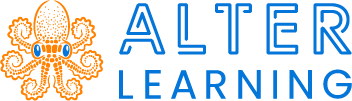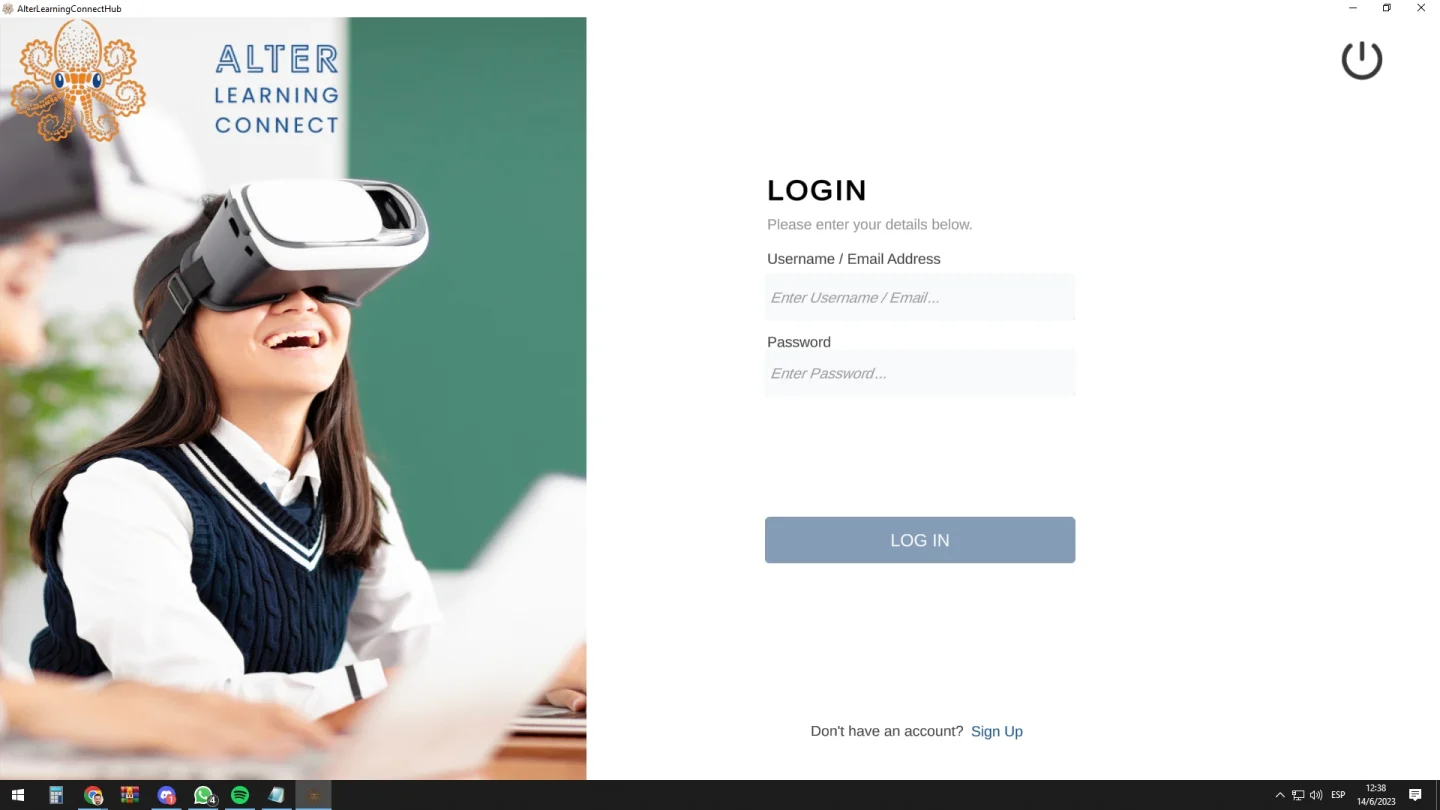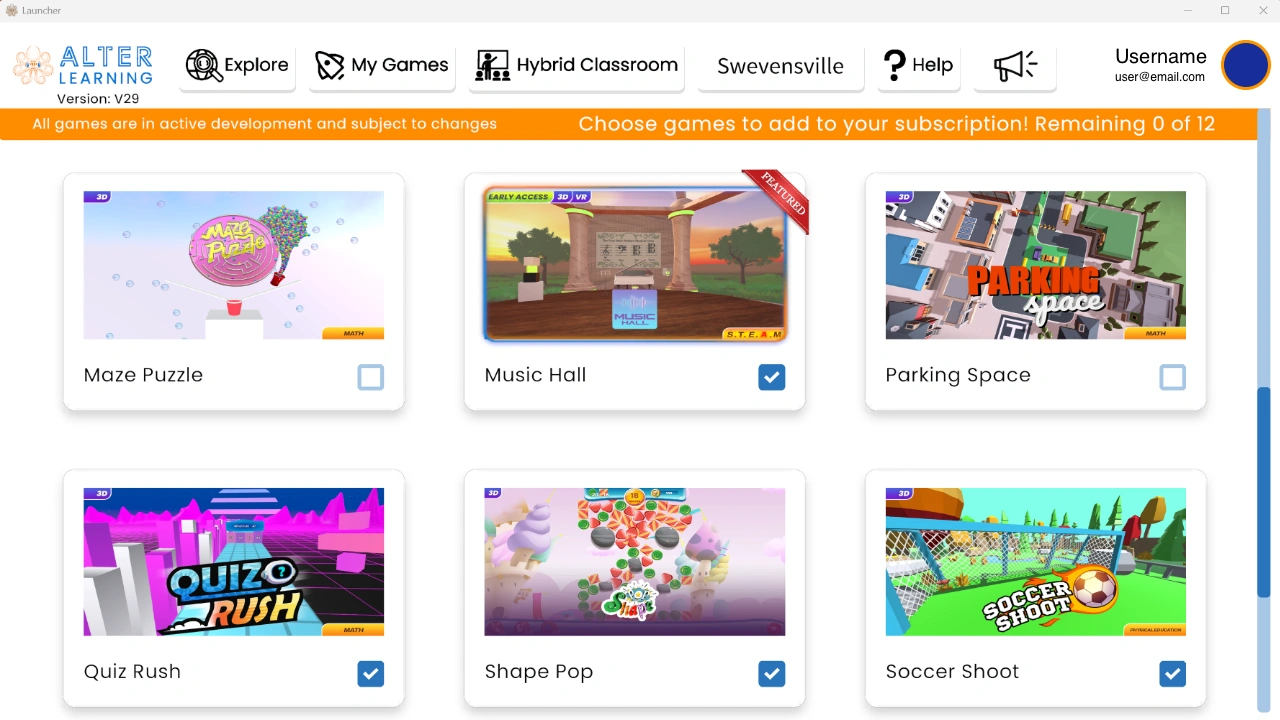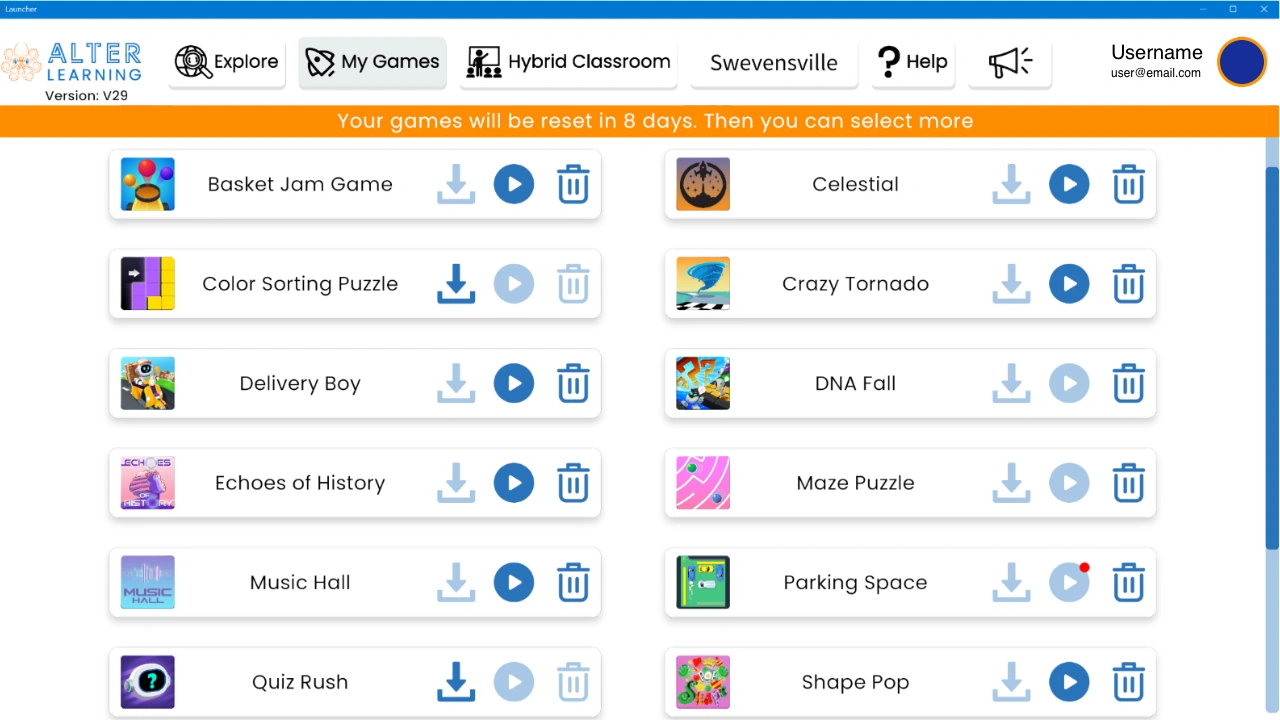Download the Alter Learning Launcher
Ready to dive into a new adventure? Learn in a fun and innovative way. Choose your operating system to download the Launcher and start enjoying the Alter Learning experience.
Discover all the Benefits of the Alter Learning Launcher
Secure and Fast Access to Your Membership
Our Launcher allows you to access your Alter Learning membership through your username and password. It’s easy, fast, and safe!
All Our Games are in One Place!
From our Launcher, you can see all the games available in your membership and download them to your computer directly from our servers.
Troubleshoot Alter Learning Launcher that won’t install on Android
Step 1: Download the app
- Visit our download page.
- Click on the Android icon.
- Once downloaded, locate the file in your “Downloads” folder.
Step 2: Enable “Install unknown apps”
- Go to “Settings” on your Android device.
- Navigate to “Security” or “Privacy.”
- Find “Unknown sources” or “Install unknown apps.” The location might vary based on your device.
- For your web browser (e.g., Chrome or Firefox), turn on the option to allow installations from unknown sources.
Step 3: Install the .APK app
- Find and tap the Alter-Learning-HUB-Android.APK file in your “Downloads” folder.
- Confirm and proceed with the installation, granting necessary permissions when prompted.
- You’ll receive a confirmation message when installation is done.
Step 4: Disable “Install unknown apps” (optional)
- Return to “Settings” and turn off the “Install unknown apps” option to boost security.
- Note: Only download apps from reliable sources. Disabling the “Install unknown apps” option after installation is advised. Safely adjust settings and enjoy your app!